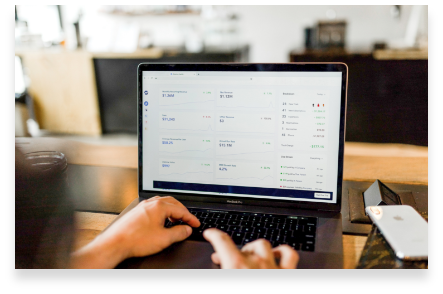Dear BArt users,
The v2.3 version of BART is now available and brings novelties and new features regarding
/Catalogue and /Broadcastversion v2.3
Novelties ~ Catalogue ~
1.Choose the products to be broadcast
Entering product codes, to respond to a call for tender for instance, could be tedious. Now, you can select your products directly in BART, on the criteria of your choice!
- In the home page, click on “Catalog” then “Products”.
- Start a search, for example with the input field 🔍.
- New: Click on “Add to list” at the top of the table. Name the list and click on “Create”.
- Start another search then click on “Add to list” to add the new products to the same list.
- New: Validate the addition by clicking on “Add”
2. View the products of a list
Maintain the lists of products to be broadcast to your customers: add (for example a new range) and withdraw at will, in mass or by picking.
- New: In the home page, click on “Lists of products”.
- Click on one of your preexisting lists.
- View the products.
- To modify, click on “Delete” or “Add to List”.
3. Display the products of a given subsidiary (option)
- In the home page, click on “Catalog” then “Products”.
- In the drop-down list, select a subsidiary (for users authorized to view several subsidiaries.)
- New: BART lists the products of this subsidiary.
Novelties ~ Broadcast ~
1. Export the products from the list
The new « products lists » function is available in all /B processes: media, data, with or without layout, multi-tabs, products sheets, etc.
For example for a call for tenders without layout:
- Go to « Export / Internal matrices ».
- Request a new export and name it.
- Select the language of export, for example ENG.
- (“Multi-subsidiary group” option) select, among the subsidiaries, the one from which you want to export part of the catalog.
- New: Instead of entering the codes of the products to be exported, use the ones from a preexisting list (provided you have at least one).
- Select the bartems to be exported.
- Validate
- New: Consult the selected products.
- BART prepares the result and gives access to the completed
2. Thumbnails
27% of the matrices contain a column which requires a photo of the product, in imposed dimensions.
The function is available in the standard BART, fully configurable in just a few clicks.
- In an « Export/Customer matrices » matrix, click on 🖍 in the Bartems column.
- In a column, select a media (main photo, pack shot …).
- Click on « Advanced settings ».
- New: Check Thumbnail.
- BART will insert the photo itself, rather than its name, into the spreadsheet ;Note: it is, of course, still possible to export the name of the photo (rather than the photo itself), by deselecting « Thumbnail ».
3. Be alerted to matrices to be recalculated
You keep your catalog up to date, at your own pace; distributors ask you for matrices, at their own pace.
BART is inherently designed to work like this, v2.3 goes further: When a colleague changes a PI, product, bartem, LoV… on a matrix to which you are responding, /B alerts you.
- New: In « Export / Customer matrices Step 2/2 », Overview shows a ❗, prompting you to wait for BART to take the change into account before validating.
- When BART has prepared the result, ❗ disappears.
- Validate then download the completed matrix.
4. Product « sheet » matrices (option)
Definition: each tab shows only one product.
BART generates as many xlsx as there are requested products, named with the identifier of your choice; and exported in xlsx or pdf, automatically!
- BART has previously prepared the product matrices that you have communicated.
- New: In the home page, click on “Product matrices” (option).
- Click on “Products”.
- Choose the products, either by entering the codes or a preexisting list.
- BART prepares the result then makes “Overview” clickable.
- New: BART automatically converts files to PDF.
- Validate then download the folder containing the completed matrices.
5. Concatenation
Some recipients request fields that combine multiple bartems. BART allows you to concatenate, with the formatting (prefixes, separators) of your choice!
For example, the field « Guarantee + extension » combines your bartems « Guarantee period » and « Guarantee extension ».
Note: do not confuse with the option « calculated fields », for much more advanced calculations than a simple concatenation.
- In an « Export / Customer matrices » matrix, click on 🖍 in the Bartems column.
- In a column, select for example the “Guarantee” bartem.
- Click on « Advanced settings ».
- New: Click on « Add a bartem to concatenate ».
- A Prefix field appears: enter for instance a plus ‘+’.
- A Bartem field appears: select « extension » for instance.
- BART will export the PI in the form « Guarantee + extension ».
6. View and modify the products you have selected
It is often useful to check the products you have selected for export, and sometimes to correct. This is now possible, in all broadcastprocesses: media, data, with or without layout, internal or not…In all processes:
In the products column, locate the number of products.
- New: view the previously selected products.
- When the export is not yet validated, the “Modify” button appears.
- Click on “Modify” to change them.
- New: Instead of entering, it is possible to use a preexisting list.
- Validate: BART will take these new products into account.
7.Default value
Some recipients ask you to indicate a default value (for example NA) instead of leaving the cell empty when the product information (PI) is missing from the catalog. BART automates it:
- Go to « Export / Customer matrices ».
- For one of the ongoing matrices, click on 🖍 in the Bartems column.
- For one of the columns, click on « Advanced settings ».
- New: Enter a Default value (for example « NA » or « Not specified »).
- When the PI is missing in the /C, this is the value that BART will write in the cell
8. Change text case:
BART gives you complete freedom to broadcast your catalog in the format of your choice. Up to text case (lowercase / uppercase)!
- In an « Export / Customer matrices » matrix, click on 🖍 in the Bartems column.
- In a column, click on « Advanced settings ».
- New: select for example “lowercase”.
- BART will export the value in lowercase.
Note: each time the chosen formatting would alter the value,
BART indicates it in the worksheet.
9. Global export in a spreadsheet
- New: In the home page, click on “Global export”.
- Select the language and the subsidiary (option) to be exported in a spreadsheet.
- When BART has finished exporting, the link is displayed.
Note: these exports are large so BART limits them to one per day / user / subsidiary